Web performance browser APIs help developers understand what causes slow experiences for real users on their website. The proposed Long Animation Frames (LoAF) API surfaces debug data about long CPU tasks and unresponsive page interactions.
LoAF would be especially useful to debug Google's new Core Web Vitals metric, Interaction to Next Paint.
What is a long animation frame?
For a website to feel fast, the browser needs to be able to update content quickly. Each update that's shown to the user is a frame. However, CPU tasks on the browser main thread can delay rendering, resulting in long animation frames.
You can see rendering frames in the Chrome DevTools Performance tab. The red entries in the recording show dropped frames and the yellow entries show partially presented frames.
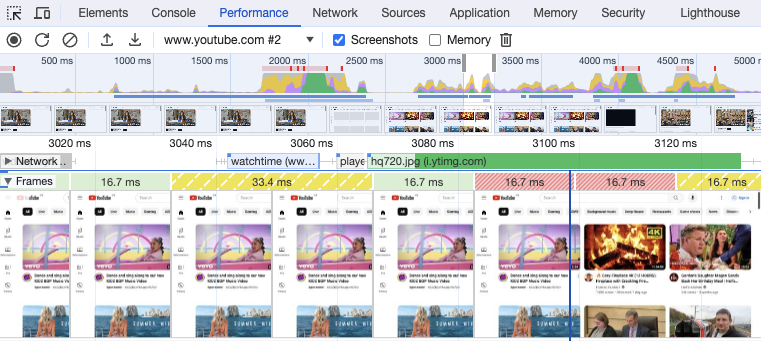
What is the Long Animation Frames API?
The Long Animation Frames API lets developers measure long frames on their websites, for example to monitor and understand page speed for real users.
The API provides insight on what delayed the frame and what scripts on the page are responsible for the delay.
The Long Animation Frames API is now available in Chrome stable from Chrome version 123 onwards.
Using LoAF to debug slow page interactions
The Long Animation Frames API was added to Chrome shortly after Interaction to Next Paint became a Core Web Vitals metric. LoAF data allows you to debug slow page interactions by surfacing:
- What scripts delayed an interaction
- Why those scripts were running
- Whether time was spent on code evaluation or style/layout work
You can find an example visualization of a slow interaction in DebugBear:
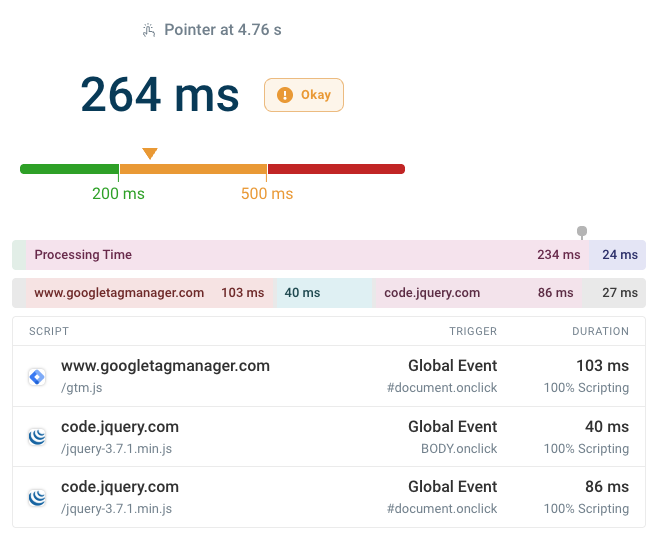
Example use of the Long Animation Frames API
Once the API has been enabled, long-animation-frame entries will be collected and returned by performance.getEntries().
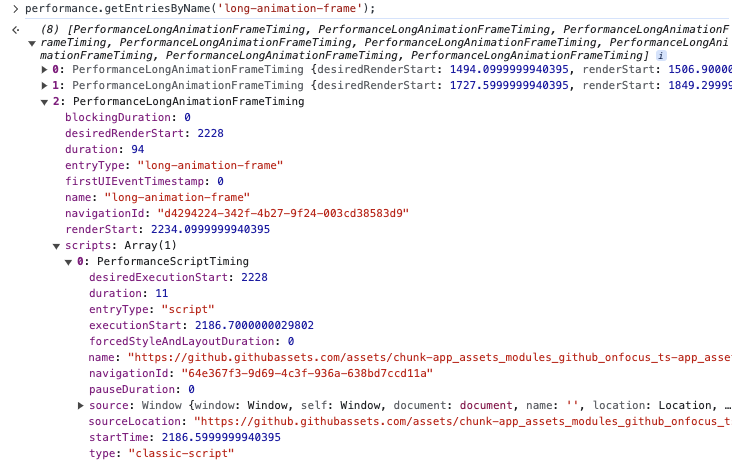
A deeper look at LoAF data
Let's look at a long animation frame during the initial render of the Asana homepage. We can compare the LoAF data to what we see in the DevTools Performance tab.
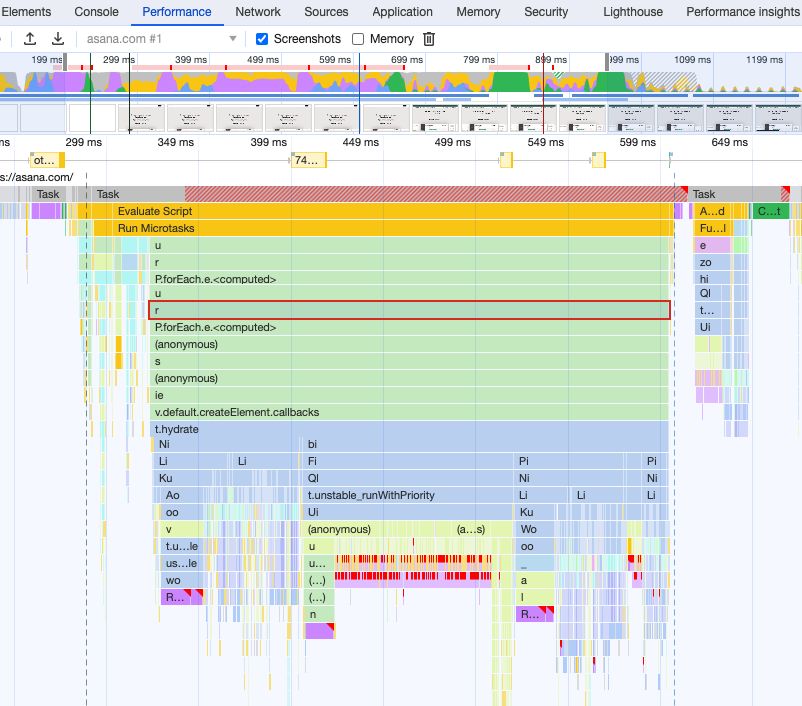
Script Attribution
We can look at the scripts entry of the performance entry to see the duration of individual tasks.
const loafEntry = performance
.getEntriesByName("long-animation-frame")
.filter((e) => e.duration > 200)[0];
console.log(loafEntry.scripts.map((s) => s.duration));
// [7, 10, 301, 19]
You can see that this matches the data reported by DevTools.
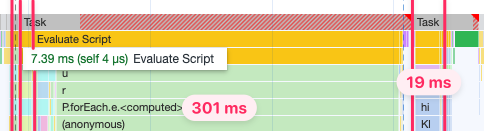
The name property of each script tells us what triggered the script to run. In this case the script URL is shown in most cases because we are looking at the initial load of the JavaScript bundles on the page.
console.log(loafEntry.scripts.map((s) => s.name).join("\n"));
/*
https://asana.com/_next/static/chunks/main-381f053c1076c06e.js
https://asana.com/_next/static/chunks/pages/_app-56ef24c772d01e47.js
https://asana.com/_next/static/chunks/pages/%5B%5B...slug%5D%5D-2a55f03d1dccb1ac.js
FrameRequestCallback
*/
FrameRequestCallback is different, it indicates a requestAnimationFrame call on the page. We can look at the source location data for the script to find where this callback is scheduled.
const script = loafEntry.scripts[3];
console.log(script.sourceURL);
console.log(script.sourceFunctionName);
console.log(script.sourceCharPosition);
// https://asana.com/_next/static/chunks/334.4d2c16e33b4811bb.js
// e
// 4371
If we look for the 4371st character in the script we find the e function that's used as the requestAnimationFrame callback.
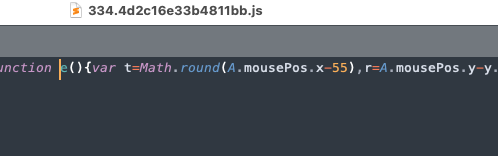
The name property can also identify event handlers like DOMWindow.onresize when the window size changes.
Identifying a forced synchronous layout
Other than script evaluation time, we can also identify pause time (for example, waiting for synchronous XMLHttpRequests) or style/layout time.
By looking at the longest script in more detail, we find that 112 milliseconds are spent on forcedStyleAndLayoutDuration.
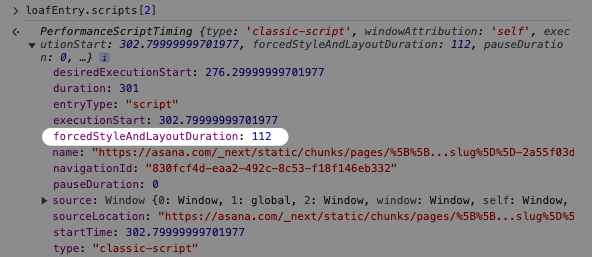
This matches the forced synchronous layout reported in DevTools.
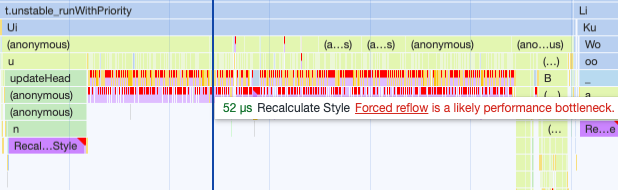
Understanding LoAF data for a simplified scenario
We've created a simple page with two slow click event handlers attached to a button:
- The first click handler in
script-2.jsruns for 1 second - The second click handler in
script-3.jsruns for 2 seconds
Both call a blockCPU function in script-1.js.
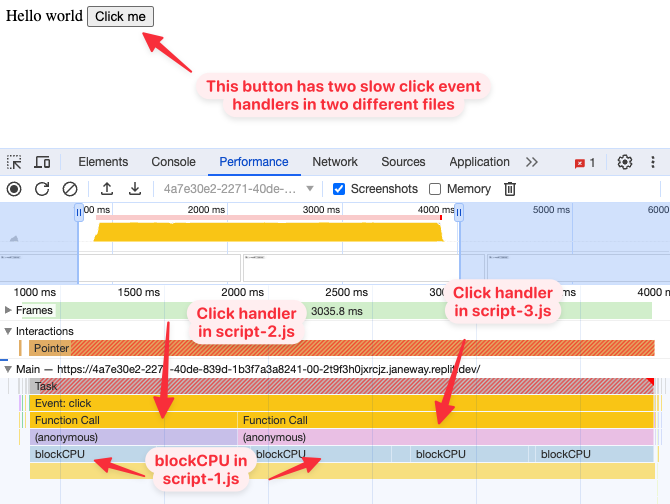
What does the LoAF data say? We can see that all activity is attributed to script-2.js and script-3.js. LoAF attribution looks at how a task is triggered, not what file most time is spent in.
When the button is clicked, Chrome knows that it should run both handlers. But it takes a while before the second handler can run, so we see a one-second delay between the desiredExecutionStart and the executionStart of script-3.js.
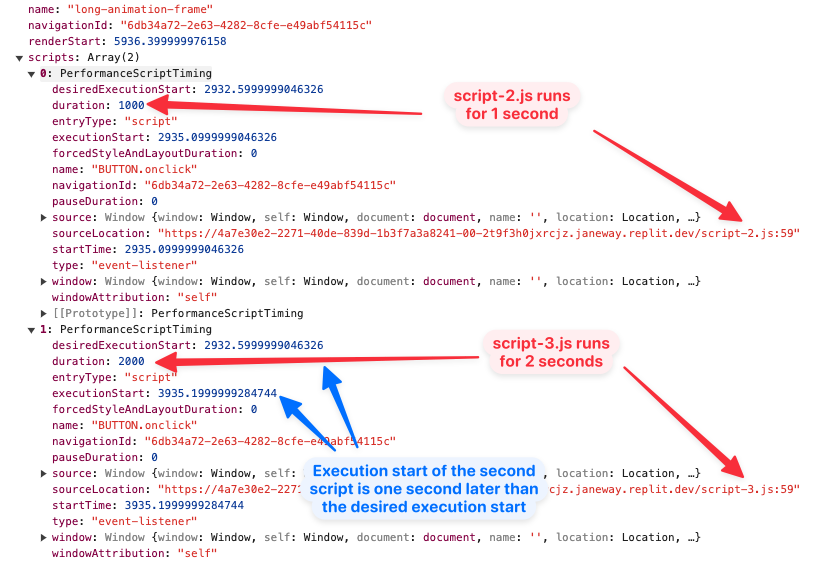
What if we click the button a second time while the first event handlers are still running? We now get four entries in the scripts array, one for each time an event handler starts running.
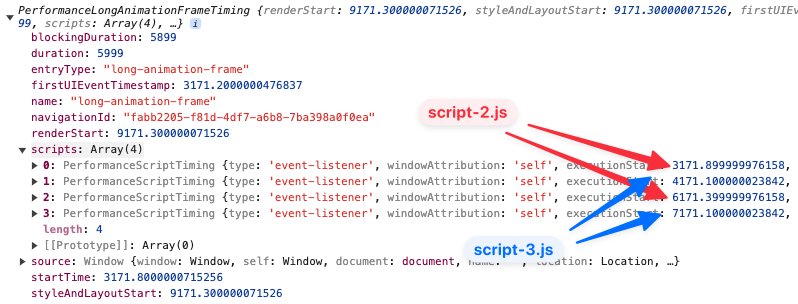
Long frames caused by user interactions
If an event handler is slow, you will see the element selector and event type shown in the script invoker name, for example BUTTON#example3.onclick.
You can also look at the firstUIEventTimestamp value of the LoAF entry to identify whether an event was handled. If that value isn't zero, the animation frame likely causes slow Interaction to Next Paint.
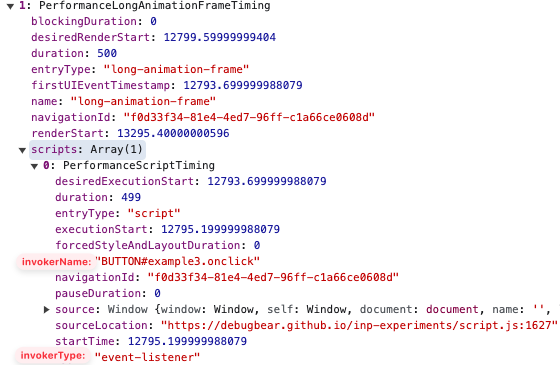
invokerName used to just be called name and invokerType used to just be called type
Collect INP LoAFs with web-vitals.js
You can use Google's web-vitals.js library to measure INP and identify what scripts contribute to poor INP scores.
To get LoAF data, load the attribution build of the Web Vitals library and add an onINP handler. We're also passing in reportAllChanges as true here, so we don't have to wait until the page is hidden before the INP data is reported.
const script = document.createElement("script");
script.src =
"https://unpkg.com/web-vitals@4/dist/web-vitals.attribution.iife.js";
script.onload = function () {
webVitals.onINP(
(info) =>
console.log(
"INP: " + info.value + "ms",
"LoAFs: ",
info.attribution.longAnimationFrameEntries
),
{ reportAllChanges: true }
);
};
document.head.appendChild(script);
The longAnimationFrameEntries of the INP report provides a list of LoAFs that overlapped the INP interaction.
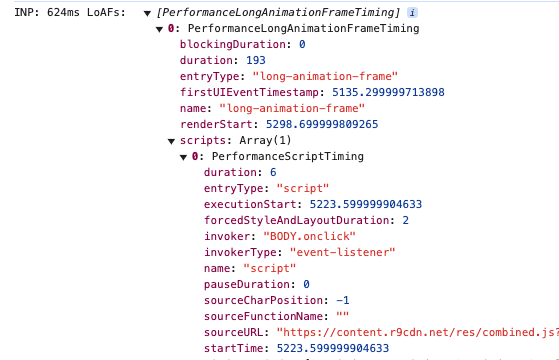
Why are LoAF scripts showing an empty URL?
If the reported INP scripts don't include a URL, this might be because the browser is not providing it for privacy reasons. Adding the crossorigin="anonymous" attribute to your scripts often helps. However, if the script was added by a Chrome extension rather than by your own website, then there's nothing you can do to collect this data.
Long animation frames in DebugBear
DebugBear real user monitoring uses the Long Animation Frames API to show you which scripts have the biggest contribution to your Interaction to Next Paint score.
We identify the longest LoAF script for the INP interaction and break it down either by script domain or by script URL. Looking at the domain breakdown is a great way to see if slow interactions are caused by your own code or by a third-party script embedded on your website.
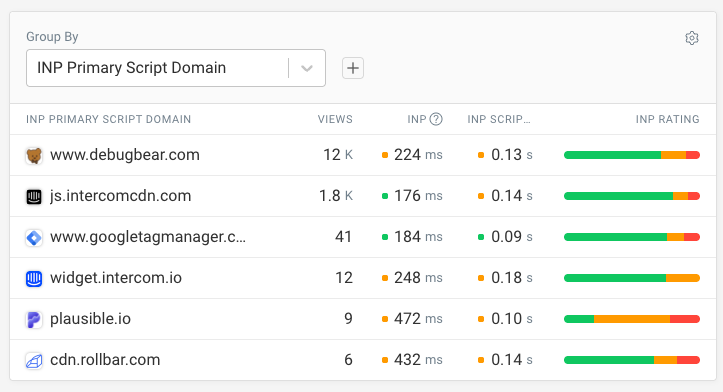
You can also view the function name for the script. Since most production code is minified the name by itself won't be all that informative. So to debug it you can hover over the row, click on the funnel icon, and then switch to the Elements or Page Views tab to learn more about the matching interactions.
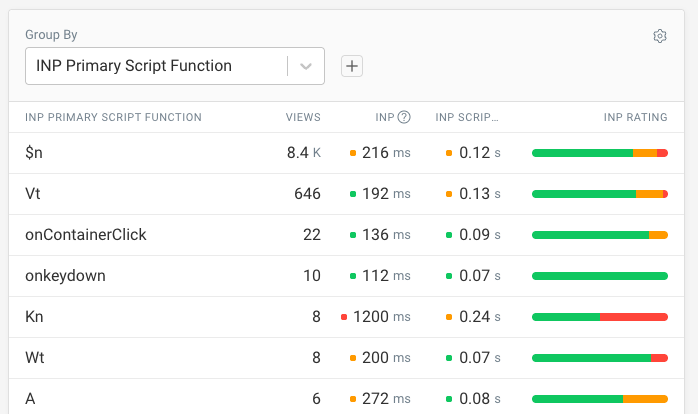
When looking at a specific page view you can see the element that the user interacted with as well as all the scripts involved in the long animation frame.
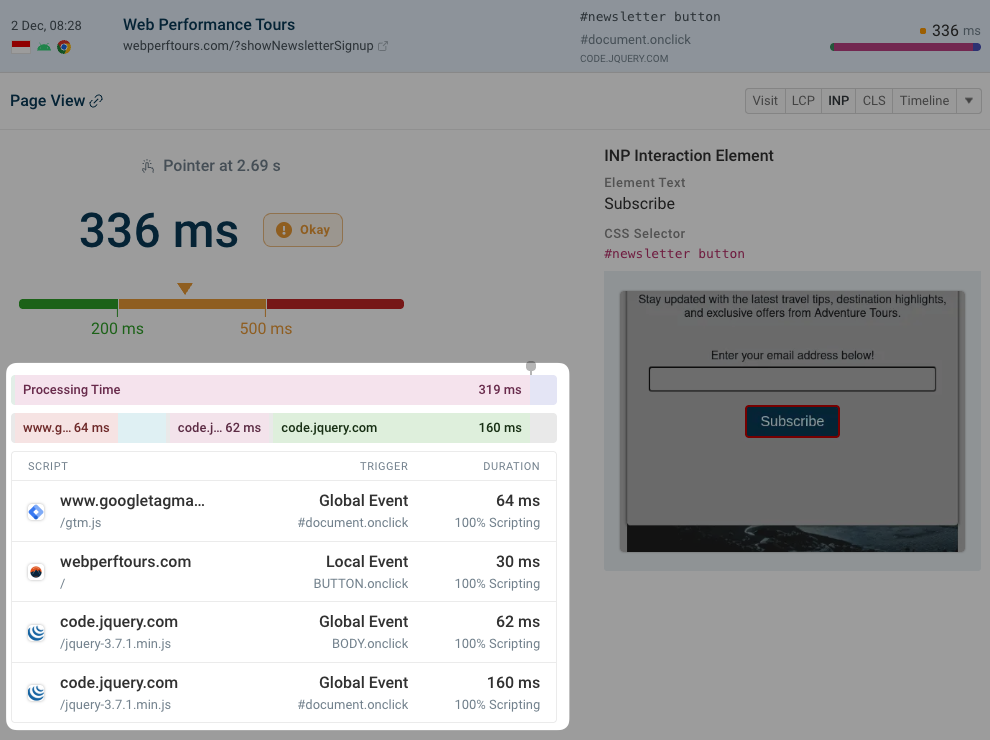
Each script can be expanded to show the source location as well as what type of processing the browser is performing, for example running JavaScript or synchronous style recalculations.
You can try DebugBear RUM for free by signing up for a trial here. Track Core Web Vitals and debug slow interactions with detailed technical reporting.
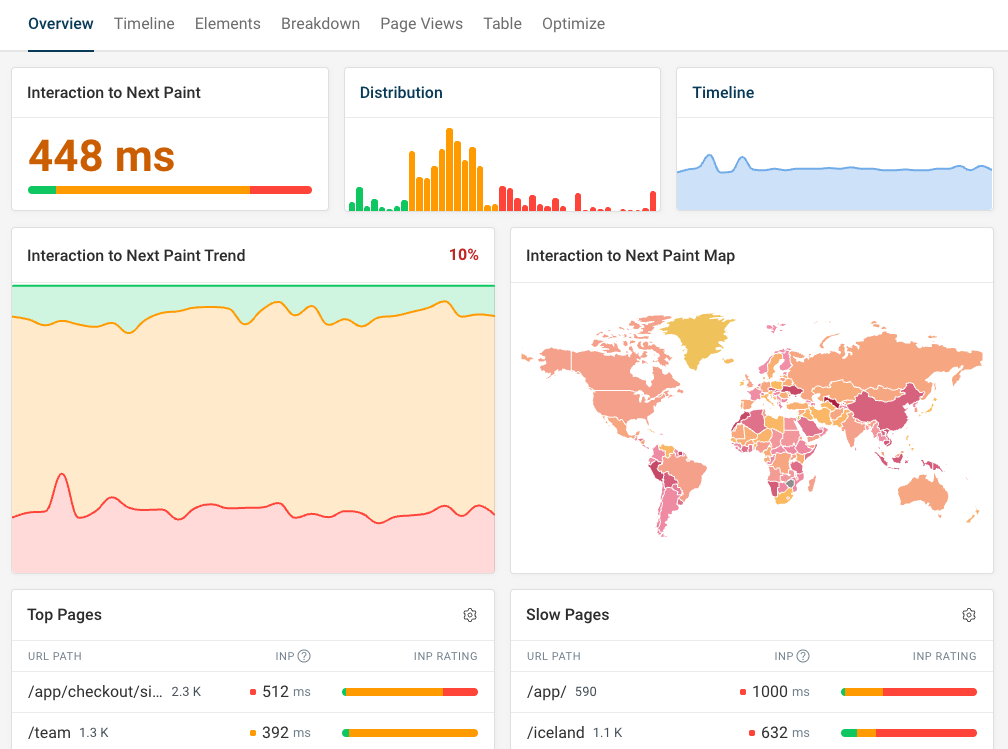


Monitor Page Speed & Core Web Vitals
DebugBear monitoring includes:
- In-depth Page Speed Reports
- Automated Recommendations
- Real User Analytics Data
