Configure Single Sign-On (SSO)
Single sign-on enables your organization to use its own identify provider to log in.
Adding single sign-on to your subscription
SSO is not available as part of our self-service plans. Please contact support to discuss pricing options for a custom plan and enable SSO for your account.
Set up SSO for your account
Once single sign-on has been activated for your account you can open the Account Teams tab to configure your SSO setup.
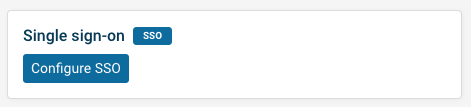
You are then able to select your identify provider, for example Okta, Microsoft Entra ID, or Google Workspace.
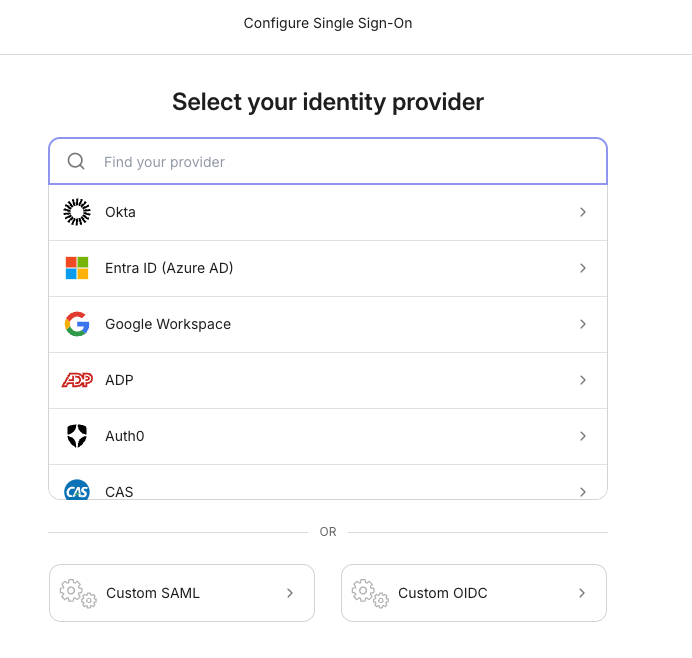
After selecting your identity provider, follow the instructions provided to complete the setup.
Disabling other login methods
After enabling single sign-on you can contact DebugBear support to disable other login methods and require SSO login. Existing users without an existing SSO login will be asked to connect their identify provider account before being able to log in.
Additional security configuration
On request we can enable additional security restrictions on your account, for example:
- Preventing trial signups from your domain
- Disabling generating share URLs
- Reducing the login session duration
- Preventing users from changing their email address and other account details