Collect Real User Core Web Vitals in Google Tag Manager
This guide explains how to collect real user Core Web Vitals with DebugBear real-user monitoring and Google Tag Manager (GTM).
Step 1: Get your RUM snippet embed code
Sign up for a DebugBear account or log into your existing account. Click Install Analytics Snippet, or open the RUM tab in the sidebar and click Get Started.
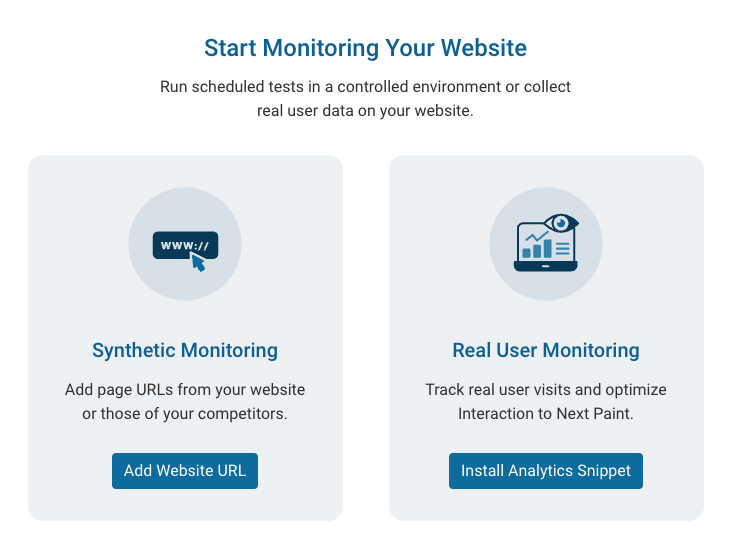
To collect Core Web Vitals metrics and debug data on your website, you need to install an analytics snippet on your website.
Click Copy to copy the embed code into your clipboard.
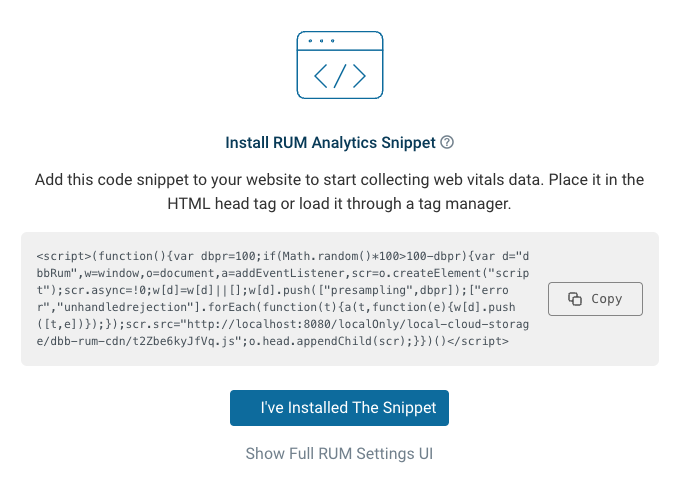
Step 2: Add the RUM snippet to Google Tag Manager
Open Google Tag Manager and open the tag container for the website where you want to collect Core Web Vitals data.
Then click on New Tag.
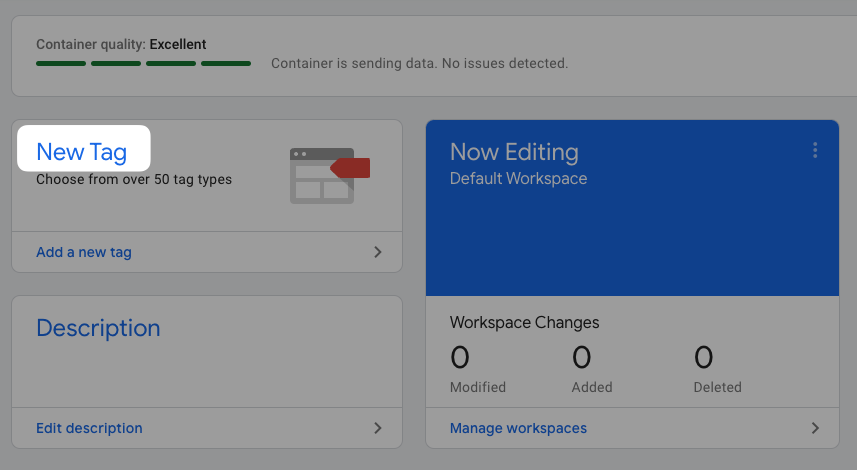
Click on the Tag Configuration button and select Custom HTML.
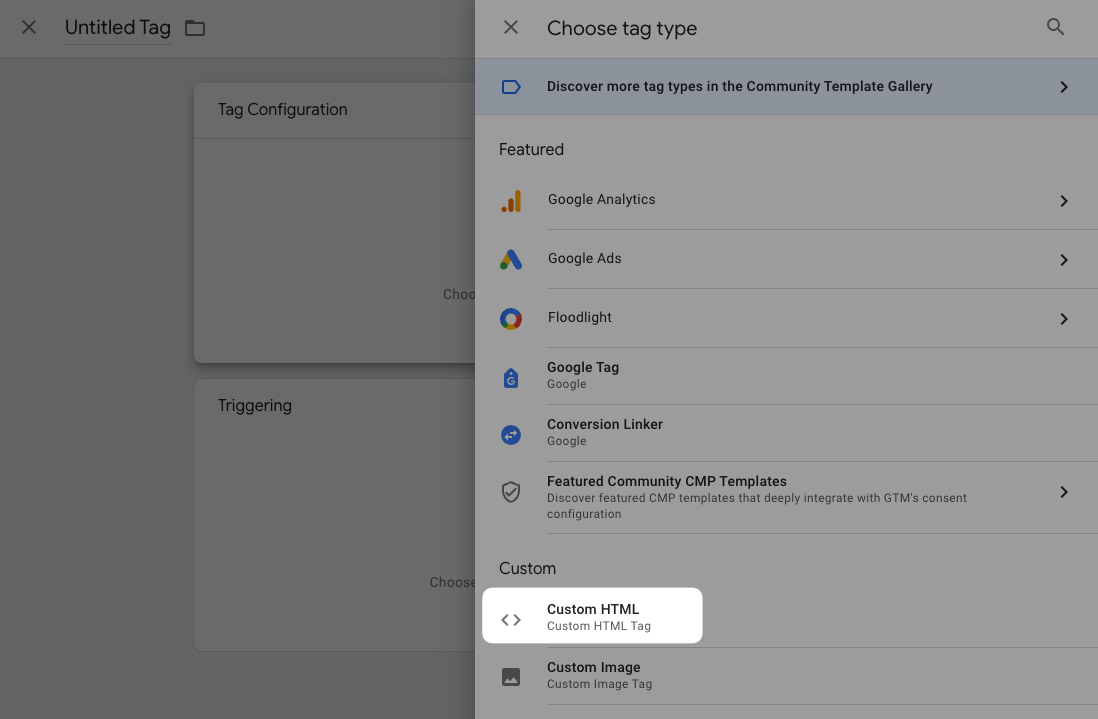
Paste in the DebugBear RUM tag HTML and click Save.
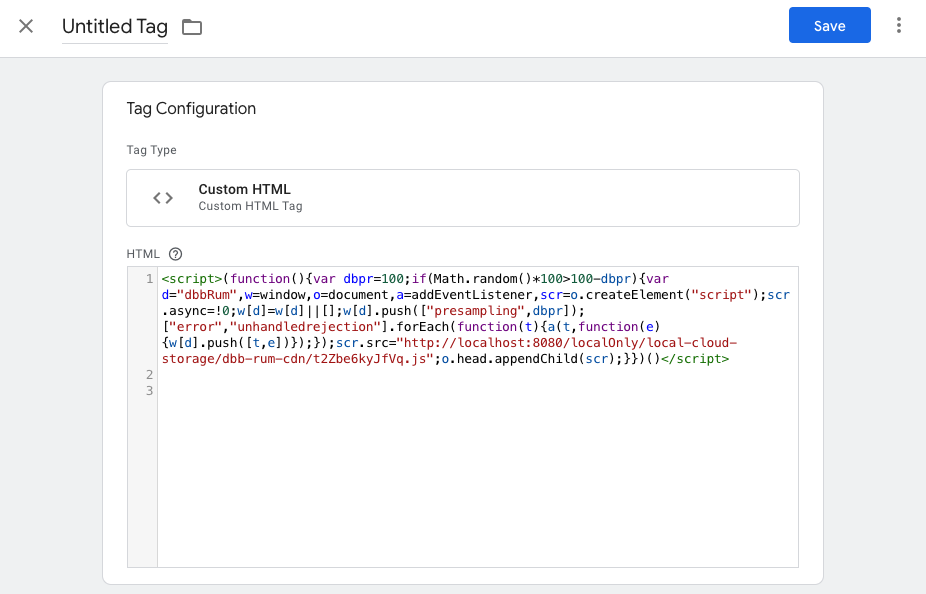
Then click the Triggering button and select All Pages (or another trigger condition that makes sense for your website.)
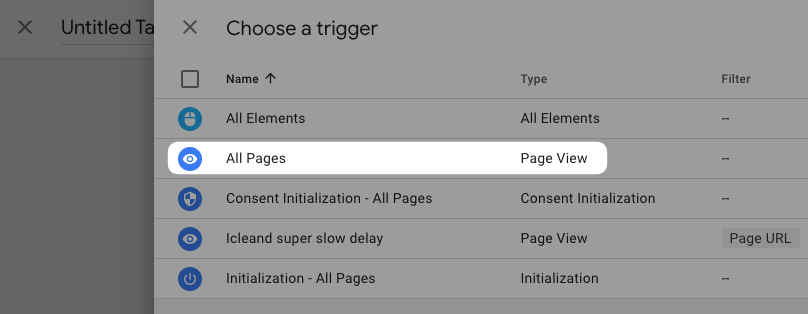
Finally, click Save and enter a name for the tag.
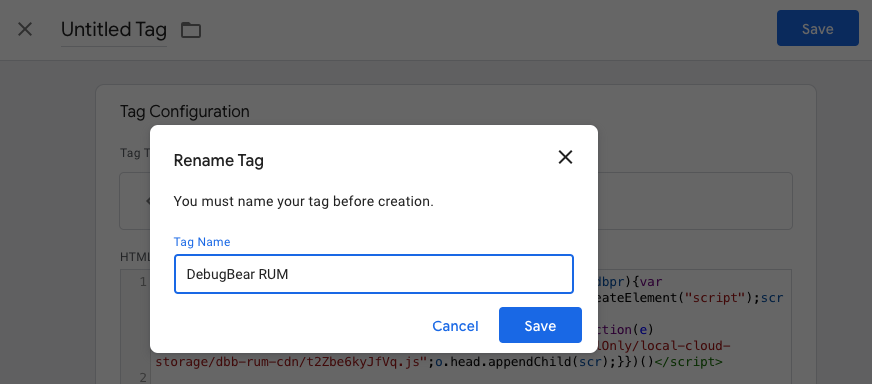
After setting up the tag you need to publish your changes.
Click on Submit, Publish, and then Continue. After a while, Google Tag Manager will confirm that the new tag has been published.
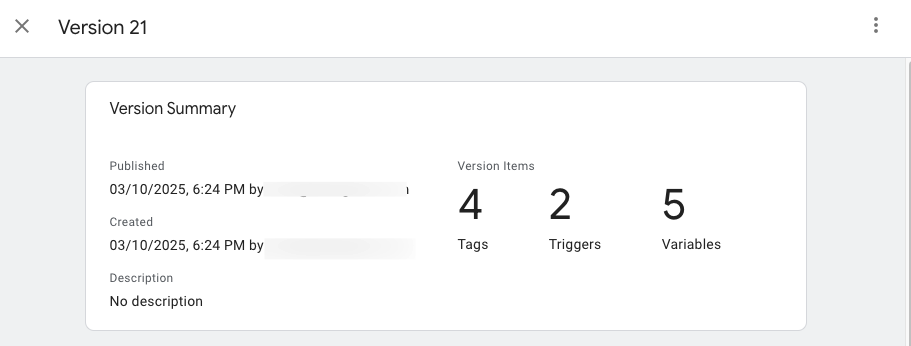
Step 3: Wait for RUM data to arrive in DebugBear
Return to the DebugBear website and click I've installed the RUM snippet. DebugBear will now wait for visitors to come to your website and confirm once data has been collected.
If your website doesn't get much traffic this may take some time. However, you don't have to wait, and you can either come back to DebugBear RUM later or visit the website yourself so that data is collected.
Step 4: Review your Core Web Vitals data
After setting up the RUM snippet you can start seeing Core Web Vitals data in your DebugBear dashboard.
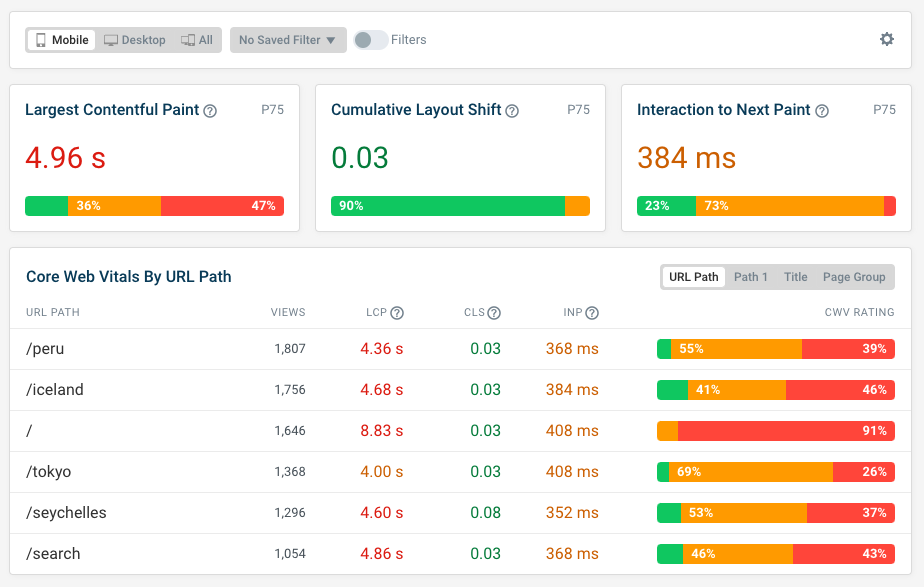
Select Page Views to view individual visits to your website and investigate web performance.
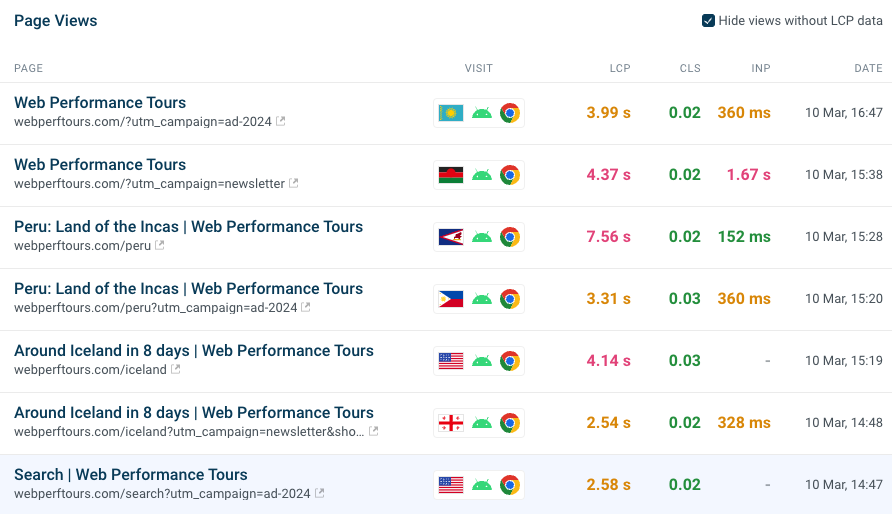
Downsides of using a tag manager to load the RUM embed code
Usually using a tag manager to collect Core Web Vitals data is fine, and easier to set up than modifying your website HTML template.
However, it does impact your data in two ways:
- Short visits are not counted: if the visitor navigates away before the tag manager code has loaded then no data will be collected
- Early script errors are not reported, as they can only be detected once the analytics script has loaded.