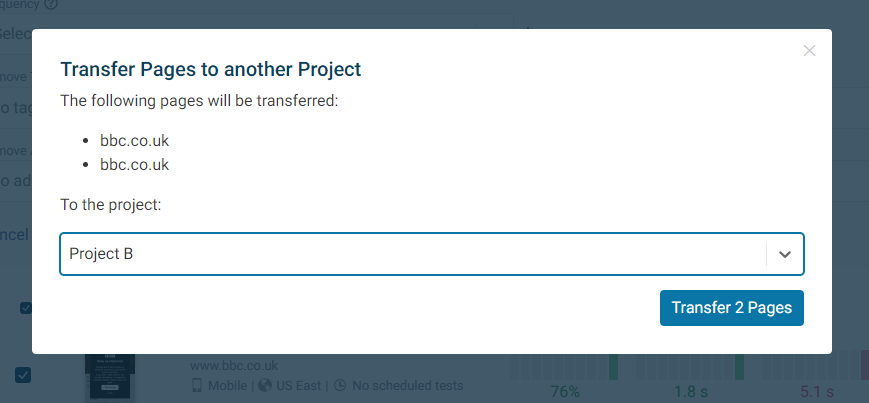Bulk Editing Pages
The bulk edit feature allows you to update settings for many pages at once.
How to enter bulk edit mode
Click on the pencil icon on the project overview dashboard to open bulk edit mode.
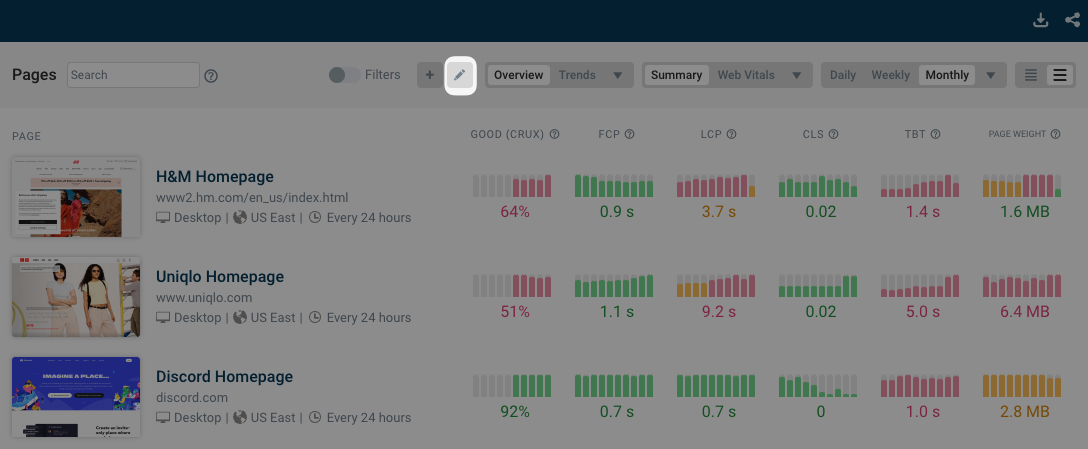
Bulk updating page settings
You can change the following page properties:
- Page Title
- Page URL
- Page Tags
- Advanced Settings (only 6 settings as of May 2023)
- Cookies
- HTTP Headers
- Run JavaScript
- Basic Authentication
- Request Blocking
- Performance Budgets
For example, in this screenshot the test frequency has been changed.
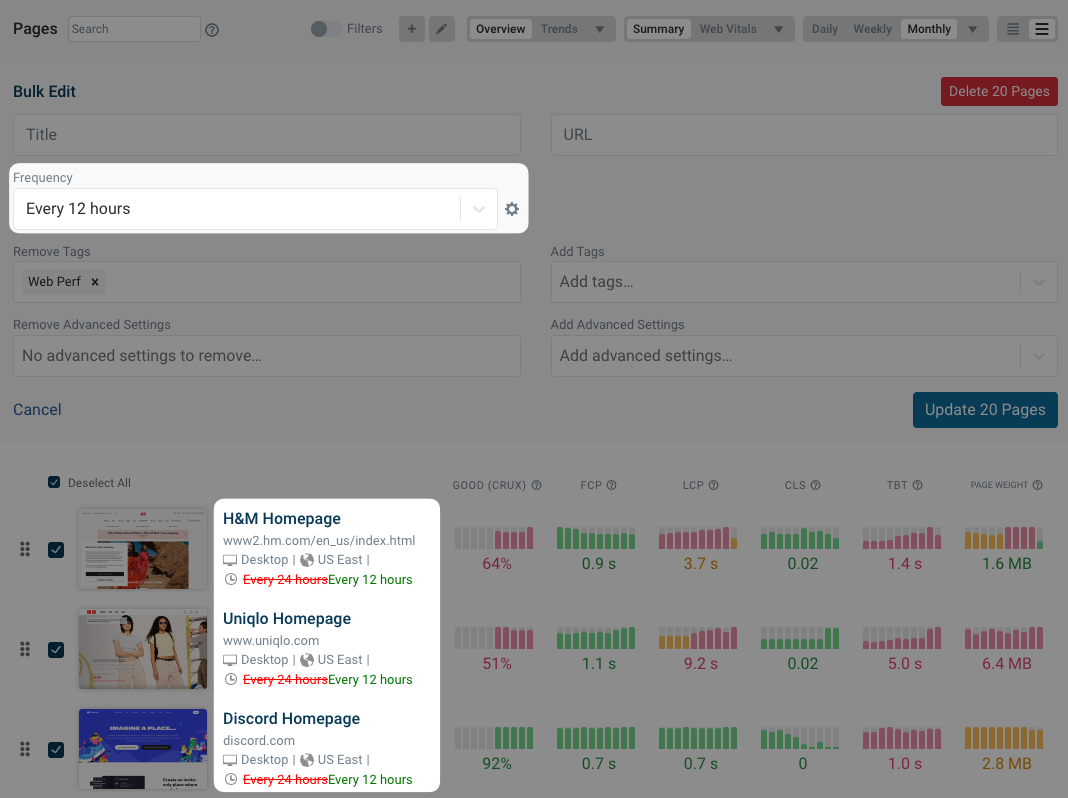
Changing the order of pages
Once in bulk edit mode you can drag pages up or down to change their order. Changes are saved automatically when the page item is dropped.
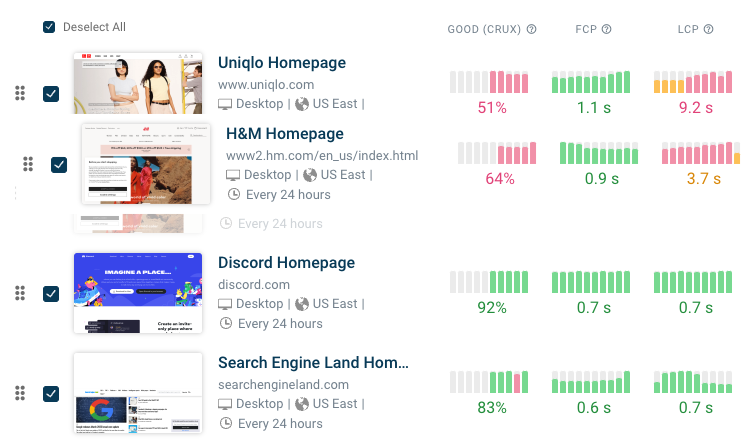
Selecting what pages to update
If you want to update a subset of your pages you can use the normal filter settings like the search field or tag selection.
You can also click on the checkbox to the left of each page to select or deselect it.
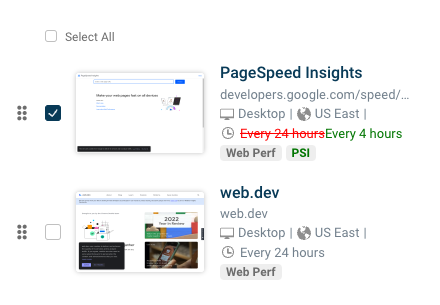
Transferring pages
If you want to move a page from one project to a different project, you can click the Transfer Pages button. You must be an administrator in order to transfer pages between projects.
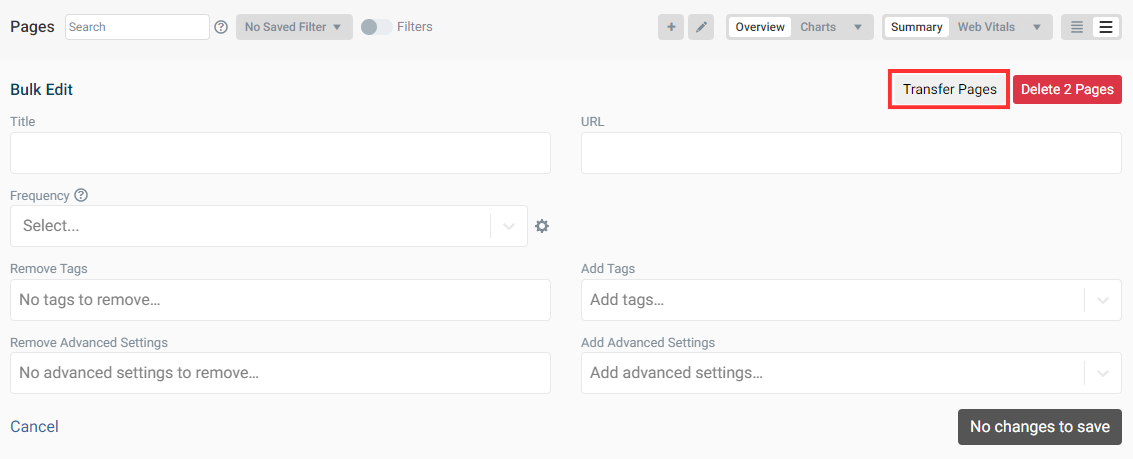
A pop up will appear with the selected pages to be transferred. Select the project in the drop down menu.
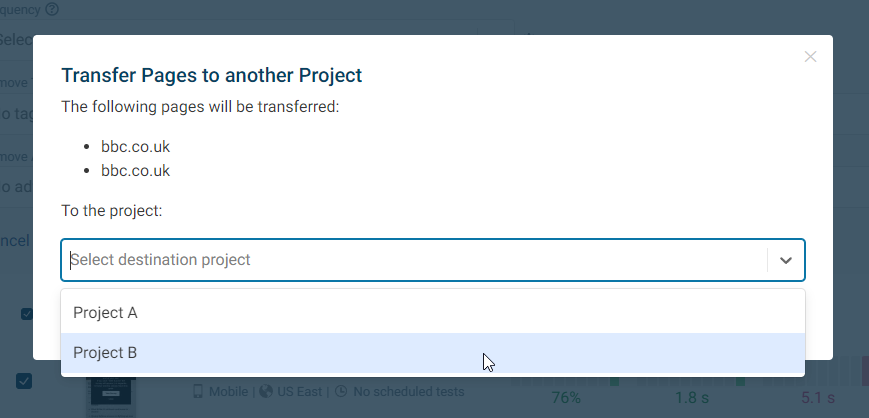
Once the project has been selected, click the Transfer Pages button. The pages will then be immediately transferred to the selected project.