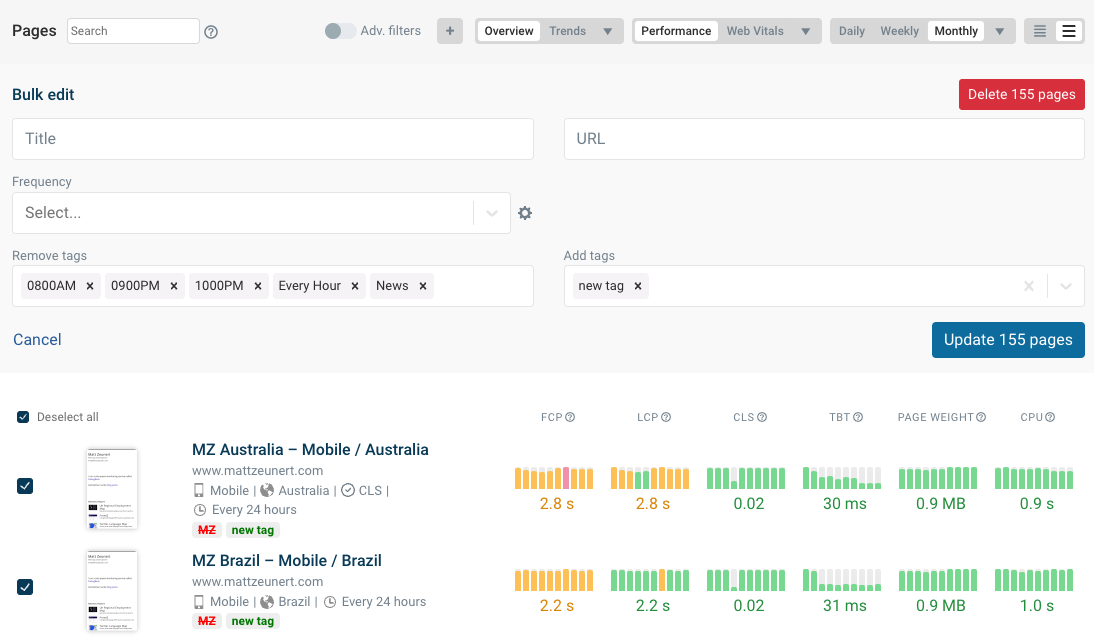Tags
Tags let you to group pages into different categories, and make it easy to filter the list of all monitored pages.
Adding tags when editing a page
Follow these steps to add tags to a monitored page:
- Edit the page, or create a new page
- Click Show Advanced
- Click Tags
- Type the name of your tag and press the Enter key
- Save or create your page
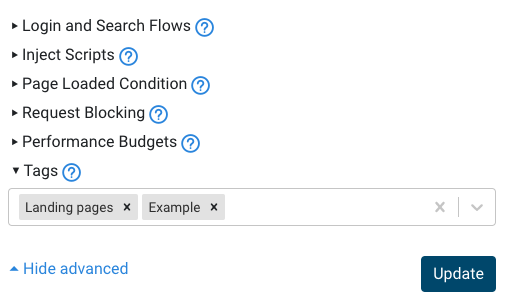
Bulk adding tags
You can add tags to many pages in one go. Start by going to the project overview page, open the View dropdown, and select Bulk Edit.
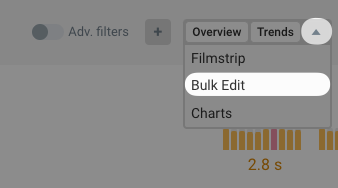
There are two ways to select the pages that tags are added to:
- Use the page filter options and the search field
- Toggle the checkbox on the left of each page
Then add a tag in the Add tags field and click Update N Pages.