A fast website is important to get more customers for your WooCommerce store.
In this article we explain why website performance is important for e-commerce sites, explain common challenges when optimizing WooCommerce stores, and what you can do to speed up your WooCommerce site.
Speed = More Sales: Here's Why You Must Optimize WooCommerce
The speed of an e-commerce site is not just a technical factor: it's a financial one. If your site is slow, you lose sales. It's that simple.
According to Google, 53% of mobile users abandon a site that takes more than 3 seconds to load. Do you know what that means? That part of your advertising budget is wasted before the user even sees your offer.
Let's take a concrete example:
- Suppose your e-commerce spends €10,000 per month on advertising with an average CPC of €0.50.
- This brings you 20,000 monthly visitors.
- With a conversion rate of 2%, you get 400 sales per month.
Now, just a 0.2% improvement in conversion rate results in 40 extra sales, without spending an extra cent on advertising.
Visitors abandon slow websites before they fully load
But the real problem is more insidious: how many users abandon the site before it fully loads?
In a real case I worked on, analyzing server logs, I noticed an unusual amount of status code 499 (the user closes the connection before the server finishes loading the page). In practice, these abandonments weren't even tracked by analytics systems, but the click cost was still paid.
After a thorough optimization, the TTFB (Time To First Byte) decreased, status code 499 reduced, and the conversion rate increased.
Now let's see why e-commerce sites are so complex to optimize and how you can speed up WooCommerce without compromising functionality and UX.
Learn more about why page speed matters for online businesses. Did you know that page speed is an SEO ranking factor?
Why Is WooCommerce Hard to Optimize?
It's often said that 90% of a page's load time depends on the frontend, while Time to First Byte only affects 10%. But in e-commerce, this rule doesn't apply.
A WooCommerce site is not just a simple blog or landing page. It has more complex dynamics that make optimization a real challenge.
1. Cache Limitations
In a blog or a showcase site, almost all content can be served from the cache. In an e-commerce site, this is not the case.
Full-page cache is disabled as soon as the user logs in or adds a product to the cart, that is, as soon as authentication cookies (wordpress_[hash] or wordpress_logged_in_[hash]) or session cookies (wp_woocommerce_session and woocommerce_cart_hash) are detected.
Furthermore, e-commerce sites often feature personalized recommendation systems and suggestions based on previously viewed pages and purchases, making the situation even more complicated: the content becomes dynamic and therefore cannot be cached or it's not advantageous to do so.
2. Multi-Page Navigation Sessions
An e-commerce user does not just read a single article and leave. They browse, compare products, and visit multiple pages.
If the browser cache is not properly configured, each page change results in reloading unnecessary assets (CSS, JavaScript, fonts). This means wasted bandwidth and unnecessary waiting times for the user.
3. Non-Linear Navigation Paths
Unlike a blog, where a user reads and scrolls predictably, an e-commerce visitor:
- Opens a product page.
- Goes back.
- Adds an item to the cart.
- Removes it.
- Proceeds to checkout, then changes their mind.
If the site is not optimized for these dynamics, the experience becomes slow and frustrating.
In this situation, having a functioning back/forward cache (BFCache) can make page loading significantly faster.
4. Traffic Spikes and Simultaneous Access
Sales, Black Friday, advertising campaigns: e-commerce traffic is not constant.
One day you may have 100 online users, the next day 1,000. If the server is not properly scaled, the site risks slowing down or even crashing at the most critical moments.
During a consultation, I analyzed a site where the client couldn't understand why, despite having a green PageSpeed score, the Core Web Vitals were poor. I noticed a significant difference between the Largest Contentful Paint (LCP) measured with WebPageTest and the one recorded in Google Search Console.
The analysis revealed that most visitors were logged into the site, and the client had recently increased the budget for paid campaigns. This increase in traffic put additional strain on the server, which was not powerful enough. The client's tests benefited from the server's full-page cache, meaning the tool's results were not representative of the real situation experienced by users who couldn't take advantage of the cache.
It's common to see LCP differences between lab data and field data, especially when real users are logged into an account.
5. Complex Plugin Ecosystem
I often analyze WooCommerce sites with hundreds of installed plugins. Let me immediately debunk the myth that "the more plugins you use, the slower the site." Correlation does not imply causation.
The real issue? It's not the number of plugins, but the quality of the code. A single poorly developed plugin can do more damage than ten well-optimized plugins.
The most insidious and often underestimated aspect is that the problem doesn't manifest immediately: the first symptoms may appear as the number of products, orders, users, or traffic increases.
This happens not because WooCommerce can't handle thousands of orders or products (another false myth), but because many plugins execute inefficient SQL queries, such as retrieving the entire product catalog only to display five randomly chosen items. The real risk comes as the site grows: more products, more orders, more users... and inefficient queries start multiplying.
6. Unoptimized/Bloated Themes
WooCommerce was originally designed as a plugin for WordPress, but over time, it has evolved into an almost separate entity. However, this evolution has led to many WooCommerce themes including numerous features and assets that are unrelated to e-commerce.
Many WooCommerce themes are multipurpose themes with tons of unnecessary features.
Some load dozens of CSS and JavaScript files even on pages where they are not needed, while others use heavy page builders like Elementor, Divi, or WPBakery, which add further overhead.
The result? A beautiful but slow site.
The "Smart Loading" Method: How to Speed Up WooCommerce
After years of experience with WooCommerce, I developed a method that solves these problems at the root: "Smart Loading."
It is based on 5 fundamental principles to improve speed without sacrificing functionality and UX.
- If it's not needed, don't load it.
- Respond as quickly as possible.
- If it's needed, load it immediately.
- If it's needed later, load it later.
- If it's needed after a specific user action, load it only at that point.
1. If It's Not Needed, Don't Load It
By analyzing the page waterfall and Chrome DevTools, you can identify unnecessary resources that do not contribute to the page's functionality.
- Remove scripts and styles that are not needed on specific pages.
- Disable plugins that are not required in certain site sections.
- Prevent Google fonts or unnecessary icons from being loaded everywhere.
It is essential to define exactly which resources should be loaded and when:
add_action('wp_enqueue_scripts', function()
{
// Load script only on product pages
if (is_product()) {
wp_enqueue_script('product-zoom');
}
// Load script only on cart and checkout pages
if (is_cart() || is_checkout()) {
wp_enqueue_script('payment-processing');
}
});
You can also disable loading specific CSS styles if they are not needed by the page.
// Disable unnecessary WooCommerce styles on pages that don’t require them
add_filter('woocommerce_enqueue_styles', function($styles) {
if (!is_woocommerce() && !is_cart() && !is_checkout()) {
unset($styles['woocommerce-general']);
unset($styles['woocommerce-layout']);
unset($styles['woocommerce-smallscreen']);
}
return $styles;
});
A network request waterfall tells you what resources browsers load when loading a page, for example JavaScript code, images, or fonts.
Run a free page speed test for your website to see what's needed to load content on your website.
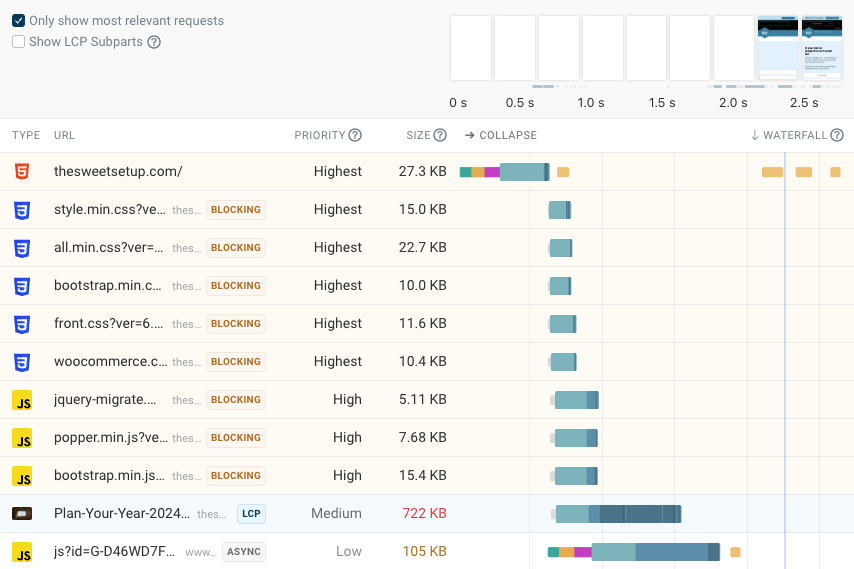
2. Respond as Quickly as Possible
Time To First Byte (TTFB) is crucial for e-commerce because it directly impacts Largest Contentful Paint (LCP) and user perception of speed. If the server takes too long to respond, even the best frontend optimizations can't mask the problem.
Use HTTP/2 or HTTP/3
Ensure that your server supports these protocols to take advantage of multiplexing connections and reduce latency.
Use Caching to Reduce Server Queries
You can use different server-side caching techniques to reduce the amount of processing required to load each page:
- Full Page Cache
Stores a static copy of public pages, serving them to users without reloading them every time. - Object Cache
This is an application-level cache where WordPress and WooCommerce store processed data. It reduces workload and saves time by using preprocessed data. To enable it, you need a plugin that determines where to store the data. I recommend using Redis. - Opcode Cache
Stores precompiled PHP code in RAM, preventing the server from reinterpreting it each time a script is executed. Normally, each PHP page request requires reading and compiling the PHP code. With Opcode Cache, the server reuses the already processed code.
Important: Set up a clear invalidation policy to automatically update the cache when a product’s availability or price changes.
Here we can see an example of how full page caching impacts time spent waiting for a server response. When regenerating the full page, visitors wait over 1.6 seconds. In contrast, after caching the wait time is only 104 milliseconds.
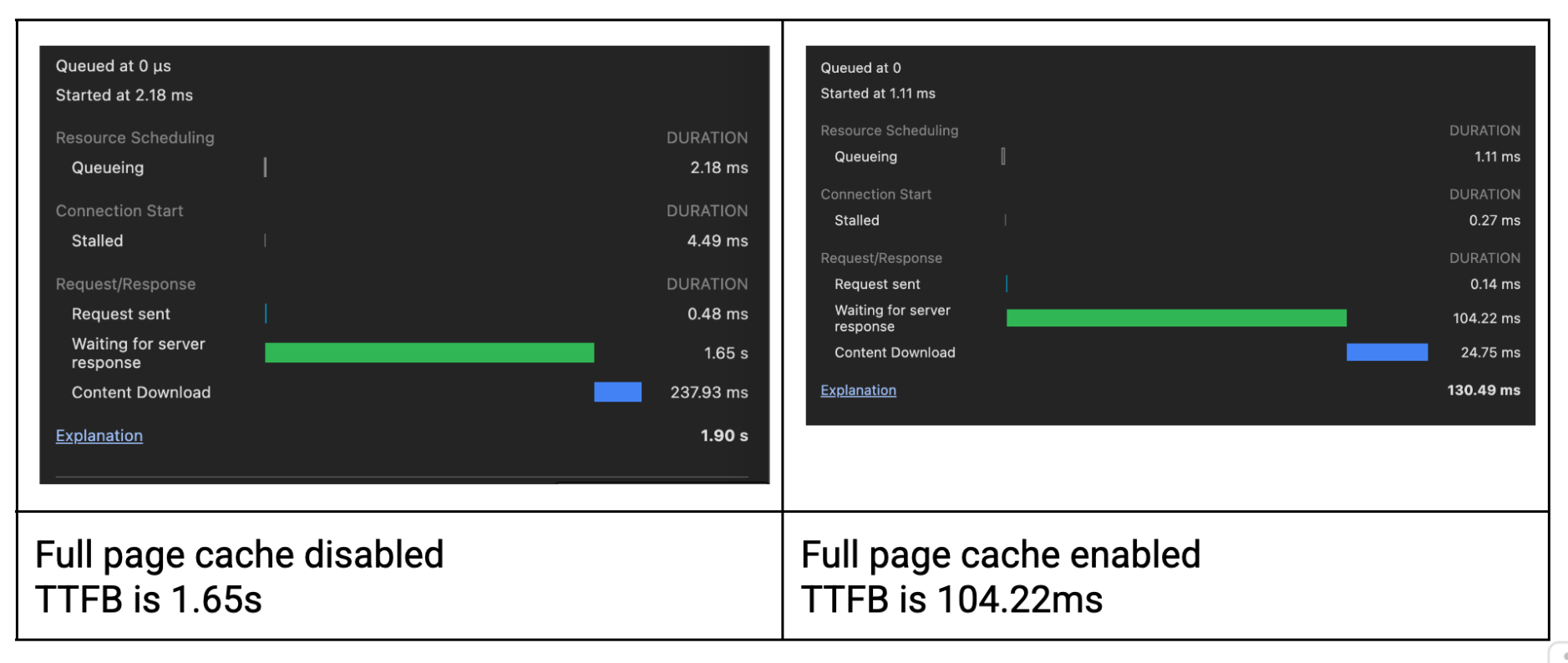
Object caching can also significantly reduce load time and database queries. This example shows that the server needs to make 86% fewer database queries once object caching is enabled.
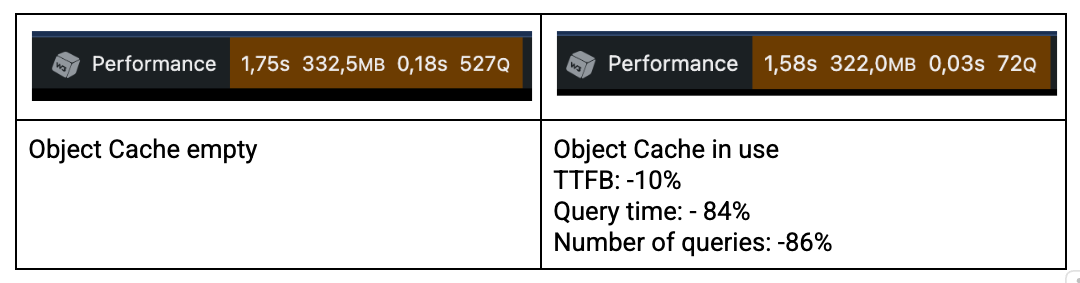
Ensure the Server is Properly Configured
Verify that your server’s configuration (CPU, RAM, concurrency) is appropriate for the expected traffic volume. WooCommerce, being a PHP application with a single-thread, shared-nothing architecture, benefits more from high-frequency CPUs than from multiple slow cores. PHP processes do not share memory, potentially leading to high resource consumption.
Profile the Code and Fix Bottlenecks
Many slowdowns result from inefficient code.
Tools like Query Monitor and Xdebug help find the slowest PHP functions, but they do not detect issues under real-world load conditions. For a more accurate production performance analysis, tools like New Relic or application performance monitoring (APM) systems help track code behavior under real conditions, identifying the true bottlenecks affecting user experience.
Fragment Caching
Some elements cannot be cached with standard techniques. In these cases, Fragment Caching is the solution:
// Example of fragment caching implementation
function my_cached_product_block() {
$cache_key = 'product_block_' . md5(serialize($_GET));
$output = wp_cache_get($cache_key);
if (false === $output) {
ob_start();
// Generate the block content
wc_get_template('content-product.php');
$output = ob_get_clean();
wp_cache_set($cache_key, $output, 'fragments', 3600);
}
echo $output;
}
Here are some real-world results obtained after applying fragment caching to an ecommerce homepage:

- TTFB: -76%
- I/O Wait: -85%
- CPU Time: -75%
- Peak Memory Usage: -36%
3. If It's Needed, Load It Immediately
Identifying critical elements for initial rendering and ensuring they load as soon as possible is essential for improving perceived performance.
If the site doesn’t feel fast and responsive, users will abandon it. Choose optimizations that bring at least a 20% improvement in load times, making the difference noticeable.
Inline Critical CSS
Insert the necessary critical CSS directly into the HTML to render the visible part of the page (above the fold), significantly improving First Contentful Paint (FCP).
function add_critical_css() {
$critical_css_path = get_template_directory() . '/assets/css/critical.css';
if (file_exists($critical_css_path)) {
$critical_css = file_get_contents($critical_css_path);
echo '<style id="critical-css">' . $critical_css . '</style>';
}
}
add_action('wp_head', 'add_critical_css', 1);
Preloading Strategic Resources
Use <link rel="preload"> for critical resources such as main fonts and the LCP image:
<!-- Preload of the image contributing to the LCP -->
<link
rel="preload"
href="/path/to/hero-image.webp"
as="image"
type="image/webp"
/>
<!-- Preload of main fonts -->
<link
rel="preload"
href="/fonts/my-font.woff2"
as="font"
type="font/woff2"
crossorigin
/>
Starting with WordPress 6.3, the wp_preload_resources filter was introduced, allowing you to add rel="preload" directly via a dedicated hook:
/**
* Adds resources with rel="preload" in the WordPress head.
*/
function mytheme_add_preload_resources($preloads) {
$preloads[] = [
'href' => get_template_directory_uri() . '/css/style.css',
'as' => 'style',
];
$preloads[] = [
'href'=> get_template_directory_uri() . '/js/main.js',
'as' => 'script',
];
$preloads[] = [
'href' => get_template_directory_uri() . '/fonts/MyFont.woff2',
'as' => 'font',
'crossorigin' => 'anonymous',
];
$preloads[] = [
'href' => get_template_directory_uri() . '/images/hero-image.webp',
'as' => 'image',
'fetchpriority' => 'high',
];
return $preloads;
}
add_filter('wp_preload_resources', 'mytheme_add_preload_resources');
It’s important to ensure that rel="preload" uses media queries consistent with the image sizes registered for WordPress images. You can do this by using the Image Prioritizer plugin.
Finally, make sure that the preloaded image is not set to lazy load. WordPress already has a heuristic to prevent that from happening, but it’s not always flawless.
Optimized Browser Caching
Set long cache headers for static assets (JS, CSS, images), ensuring that once downloaded, they remain in the browser’s cache for as long as possible. HTTP headers are managed directly by the web server, so you just need to check that your Apache .htaccess file or Nginx .conf file contains the necessary rules.
Every time you need to modify a cached asset, remember to increment the $version parameter so the browser can cache the updated version of the resource. The browser uses the complete URL including the query string.
Removing Render-Blocking Resources
Use defer or async for non-essential JavaScript during the initial render. Starting with WordPress 6.3, these attributes are natively supported directly in the wp_register_script() and wp_enqueue_script() functions:
// Correct method to add defer in WordPress 6.3+
wp_register_script(
'mliy-non-critical-script',
'path/to/script.js',
array(),
'1.0.0',
array('strategy' => 'defer') // Use 'defer' or 'async'
);
// Or directly in the enqueue
wp_enqueue_script(
'another-non-critical-script',
'path/to/another-script.js',
array(),
'1.0.0',
array('strategy' => 'async')
);
With this new API, you no longer need the script_loader_tag filter, simplifying the code and making it more maintainable.
Optimal Font Management
Use font-display: swap to avoid the “flash of invisible text,” letting the browser temporarily display a fallback font while custom fonts are loading:
@font-face {
font-family: "MyCustomFont";
src: url("mycustomfont.woff2") format("woff2");
font-display: swap;
}
Explicit Image Dimensions
Always specify width and height for images to prevent Cumulative Layout Shift (CLS) during page load:
<img src="product.webp" width="400" height="300" alt="Product" />
WordPress natively adds the width and height attributes, but only for images inserted via wp_get_attachment(). Another tip to improve LCP for images is to use the Image Prioritizer plugin. This tool helps prioritize important images (for example, the initial “hero” image or highlighted products) by loading them before others, ensuring a faster load for visually critical elements.
Space Preallocation
Reserve space for banners, ads, and widgets before they load to avoid layout shifts.
Placeholders for Multimedia Content
Use placeholders or skeleton screens for videos and images while they load, improving the perception of speed.
4. If It's Needed Later, Load It Later
Non-critical resources can be loaded later, after the page is already visible and interactive.
Lazy Loading for Images and Videos
Load images and videos only when the user scrolls down to view them. WordPress natively integrates lazy loading for images starting from version 5.5, but this can be extended to other multimedia elements.
You can dynamically change the lazy load attribute with this snippet:
function custom_disable_lazy_loading_for_specific_image(
array $attributes,
WP_Post $attachment,
string $size
): array {
$target_image_id = 123; // Change with the real ID
if ($attachment->ID === $target_image_id) {
$attributes['loading'] = 'eager';
}
return $attributes;
}
add_filter(
'wp_get_attachment_image_attributes',
'custom_disable_lazy_loading_for_specific_image',
10,
3
);
Be careful not to lazy load the LCP image, as that will result in your main page content taking longer to load.
Defer/Async for Non-Critical JavaScript
Non-essential scripts (analytics, chatbots, third-party widgets) should always use async or defer to avoid blocking the rendering process.
Preconnect and DNS-Prefetch
Establish early connections for frequently used external resources:
<!-- Preconnect for Google Fonts -->
<link rel="preconnect" href="https://fonts.googleapis.com" />
<link rel="preconnect" href="https://fonts.gstatic.com" crossorigin />
<!-- DNS-prefetch for third-party services -->
<link rel="dns-prefetch" href="https://stats.wp.com" />
Starting with WordPress 4.6, the following types of resource hints are added automatically:
dns-prefetchto speed up DNS resolutionpreconnectto reduce latency of resource requestsprefetchto enhance future navigation
WordPress uses this function to automatically add prefetch for REST API calls and preconnect for Google Fonts or other external services:
function custom_resource_hints(array $hints, string $relation_type): array {
if ('preconnect' === $relation_type) {
$hints[] = 'https://fonts.googleapis.com';
$hints[] = 'https://fonts.gstatic.com';
$hints[] = 'https://cdn.example.com';
}
return $hints;
}
add_filter('wp_resource_hints', 'custom_resource_hints', 10, 2);
Speculation Rules
Implement speculation rules to preload resources and pages that users are likely to visit next:
<script type="speculationrules">
{
"prefetch": [
{
"source": "list",
"urls": ["/shop/", "/my-account/"]
}
]
}
</script>
The Speculation Rules API is currently supported in Chromium-based browsers like Chrome, Edge, and Opera (starting from version 121). Other browsers such as Safari and Firefox will ignore the feature without side effects.
Speculation rules will be officially included in WordPress core starting from version 6.8. Until then, you can use the Speculation Rules plugin, which allows configuration without writing code.
The plugin also offers filters to further customize behavior:
// Configuration of loading mode and eagerness
add_filter('wp_speculation_rules_configuration', function($config) {
if (is_array($config)) {
$config['mode'] = 'prerender'; // Options: 'prefetch' or 'prerender'
$config['eagerness'] = 'moderate'; // Options: 'conservative', 'moderate', 'eager'
}
return $config;
});
// Exclude specific paths
add_filter('wp_speculation_rules_href_exclude_paths', function($exclude_paths) {
$exclude_paths[] = '/cart/*'; // Excludes all pages under /cart/
$exclude_paths[] = '/checkout/*'; // Excludes all pages under /checkout/
return $exclude_paths;
});
// Add custom rules
add_action('wp_load_speculation_rules', function(WP_Speculation_Rules $rules) {
$rules->add_rule(array(
'source' => 'document',
'action' => 'prefetch',
'selector' => 'a.specific-class',
'eagerness' => 'moderate',
));
});
5. If It's Needed After a Specific User Action, Load It Only Then
Some heavy elements can be loaded on demand, only when the user takes a specific action that requires them.
On-Demand Loading
Chat scripts, interactive maps, video players, and other heavy elements should only be loaded when the user interacts with them, such as after clicking a button.
Optimize BFCache (Back/Forward Cache)
The Back/Forward Cache allows almost instant reloading of a page but may not work if there are WebSockets or iframes present. Chat widgets often use WebSockets, while videos in product pages use iframes.
In these cases, creating a "facade" is useful. Instead of immediately showing the video iframe, display a preview image and load the actual video only when the user clicks on it:
<div class="video-placeholder" data-video-id="12345">
<img src="video-thumbnail.webp" alt="Video Preview" />
<button class="play-button">Play Video</button>
</div>
<script>
document.querySelectorAll(".video-placeholder").forEach((placeholder) => {
placeholder.querySelector(".play-button").addEventListener("click", () => {
const videoId = placeholder.dataset.videoId;
const iframe = document.createElement("iframe");
iframe.src = `https://www.youtube.com/embed/${videoId}?autoplay=1`;
iframe.width = 560;
iframe.height = 315;
placeholder.innerHTML = "";
placeholder.appendChild(iframe);
});
});
</script>
The same approach can be used for chat widgets: show a static image resembling the widget and load the real chat only when the user interacts with it.
Recommended Plugins (Use with Caution)
It’s important to note that there are no miracle plugins or magic wands that can fix all performance issues. Performance starts with the code — and when the code is poorly written, it’s often better to rewrite it rather than try to patch it.
Here are some plugins that can help if used wisely:
- Performance Lab – Developed by the WordPress core team, it includes experimental performance enhancements.
- EWWW Image Optimizer or ShortPixel – Compress images without visible quality loss.
- W3 Total Cache – Offers full page caching, object cache, and database cache management.
- Asset Cleanup – Allows you to selectively disable unnecessary CSS and JS on specific pages.
- Query Monitor – Helps identify slow database queries and performance bottlenecks.
These tools can support your optimization efforts, but they can’t replace well-structured code and a solid architecture.
Conclusion: Optimizing WooCommerce Is an Ongoing Process
The goal is to keep the e-commerce site fast, stable, and responsive, maximizing conversions and shopping experience.
For effective optimization, measuring the right parameters is crucial. Core Web Vitals (LCP, INP, CLS) provide a complete view of user experience, but the real challenge is interpreting these data contextually and turning them into concrete actions.
Want to know if your WooCommerce site is truly optimized?
Numbers don’t lie. Test your site speed with an advanced tool like DebugBear: it helps you identify slowdowns, monitor Core Web Vitals, and understand where to improve.
Test your website on a schedule and get alerted when there's a performance regression.
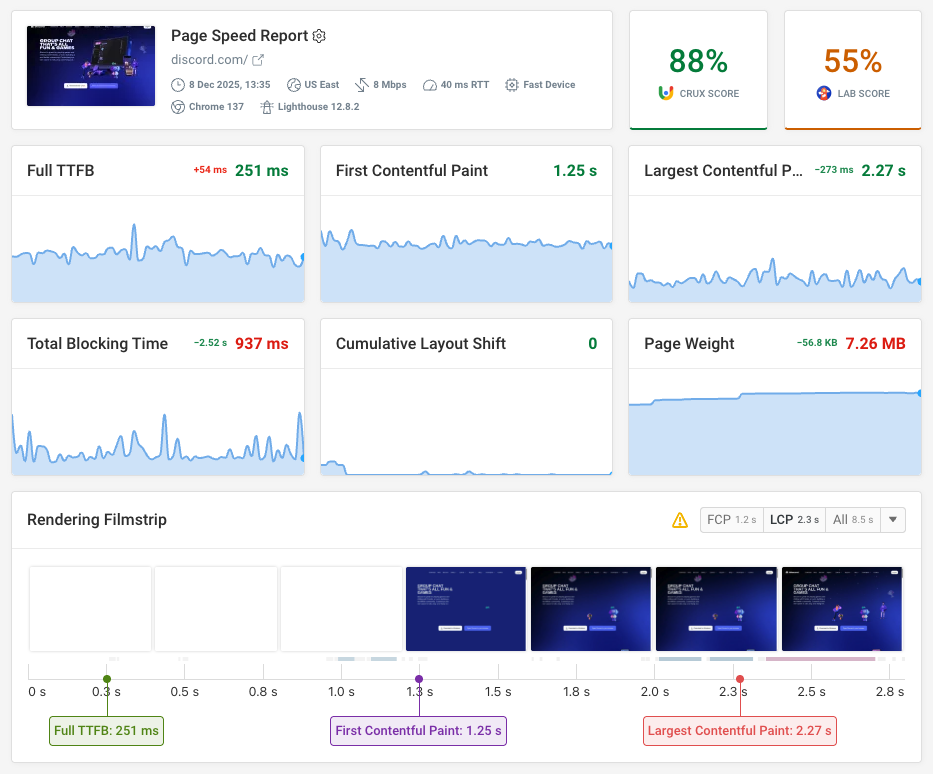
In addition to running tests in the lab, DebugBear also supports tracking the Google CrUX data that impacts Google rankings, as well as real-user monitoring (RUM) data that lets you see how fast your website is for your actual visitors.
While online page speed tests provide a lot of insight into how to fix your page load time, they can't tell you how visitors interact with your page and when your website responds slowly. RUM data can tell you all about that:
- What pages have slow interactions
- What elements users are interacting with
- What scripts are slowing things down
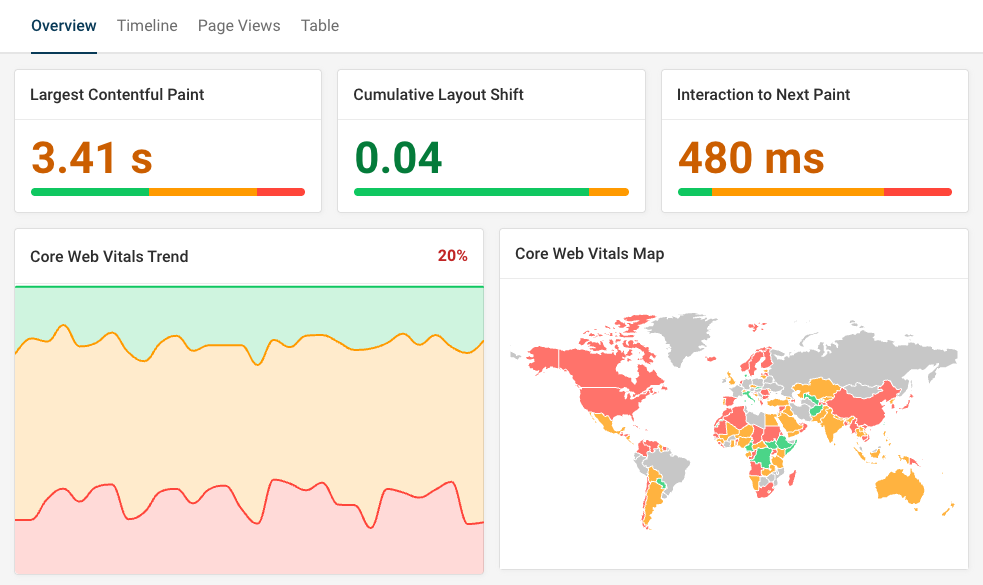
Measure, optimize, repeat. Because a fast e-commerce site is not an option—it’s a necessity.


Monitor Page Speed & Core Web Vitals
DebugBear monitoring includes:
- In-depth Page Speed Reports
- Automated Recommendations
- Real User Analytics Data
